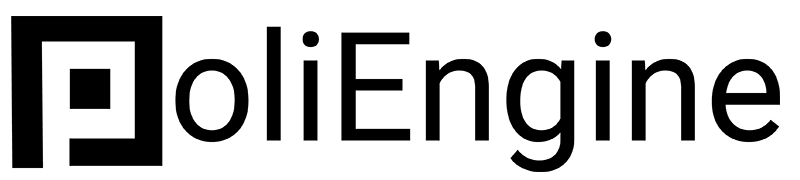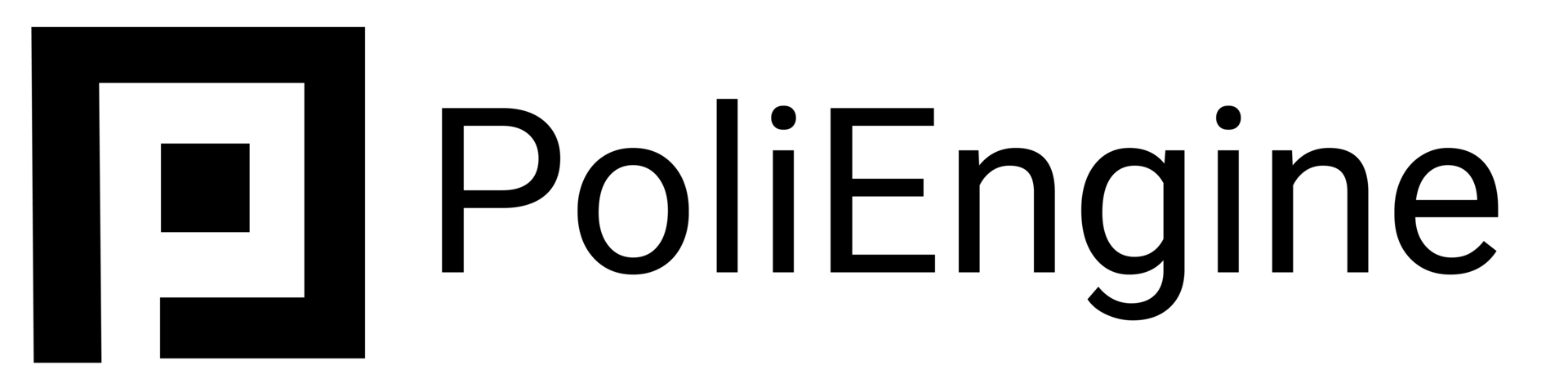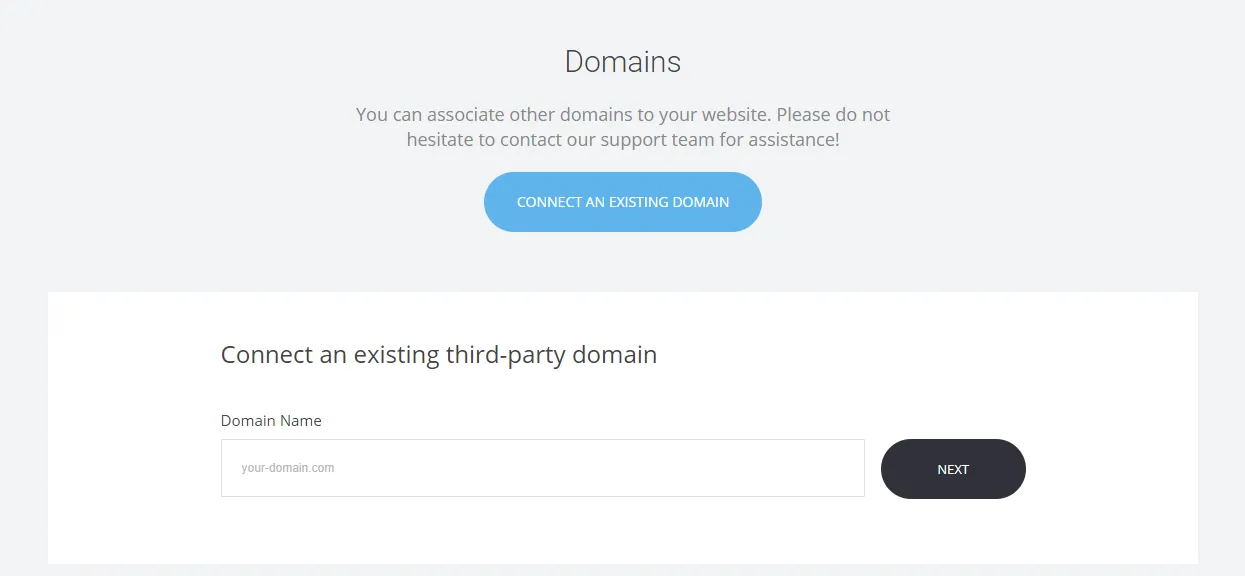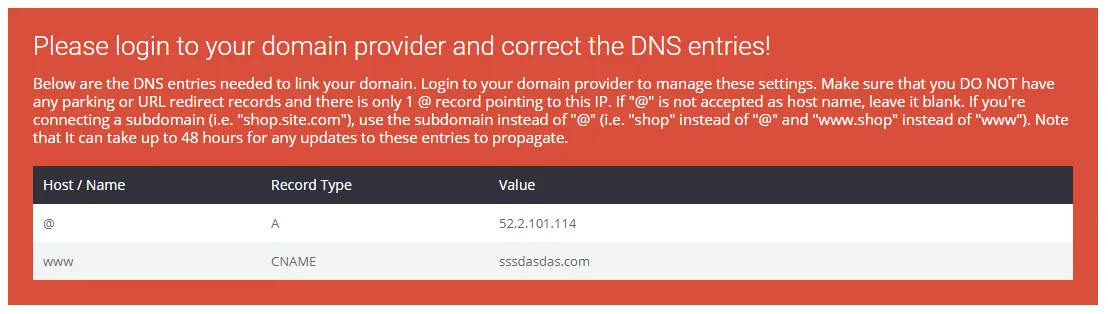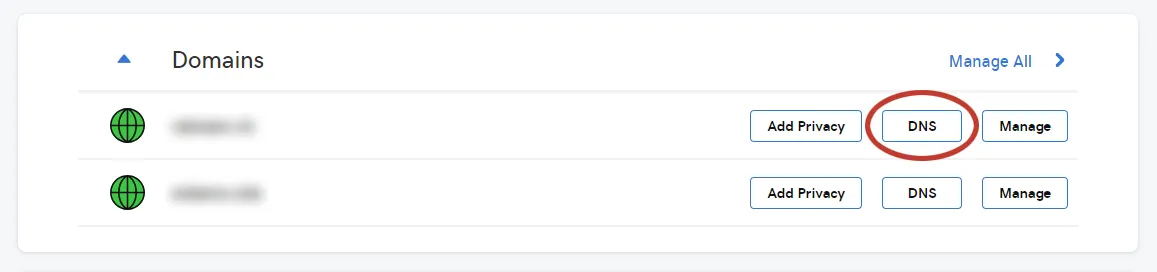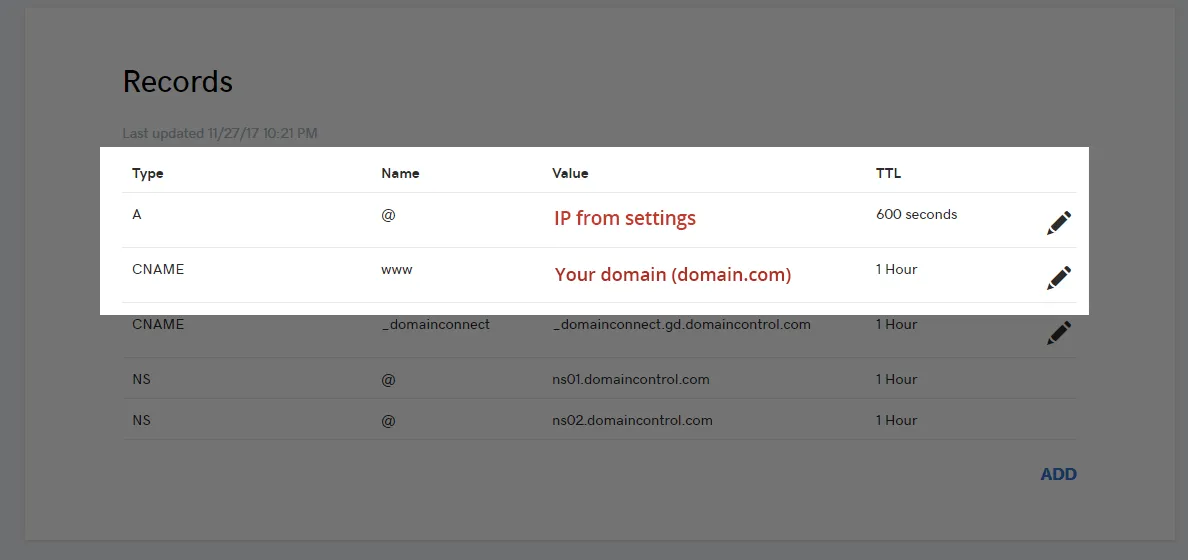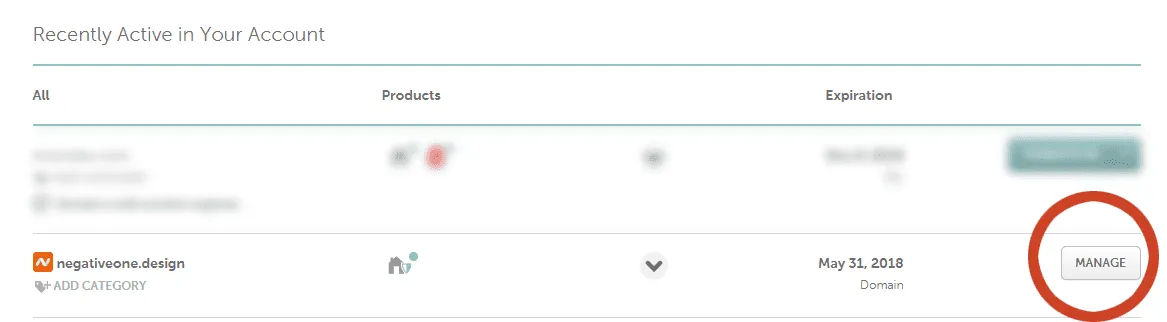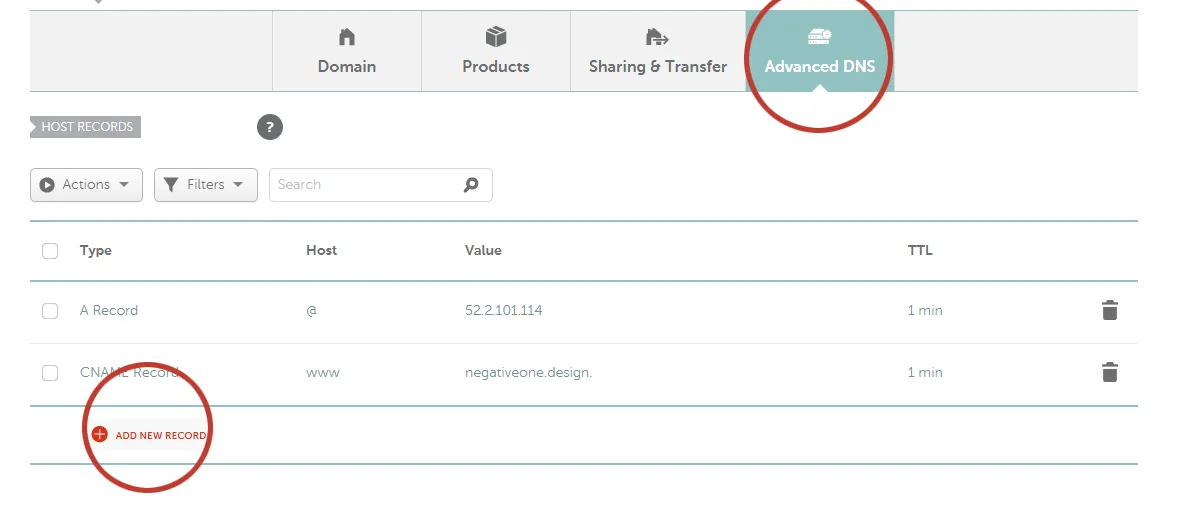Connecting Your Domain
Click on the "Website settings" gear in the corner of your screen. From there click on "Domains". Click the big button that says "Connect An Existing Domain" and enter your domain name.
Once you enter your domain and click 'Next' you will have it added to your list of domains with information that you need to enter as a setting at the place where you bought your domain name.
To connect a domain to your website go to Dashboard and then Domains.
Click on Connect An Existing Domain to open the field to enter a domain and click Next.
After adding the domain a screen with 2 DNS records will show. These are the records you need to add to your domain settings in your domain provider. Every domain provider should allow you to add these records to your domain, if you can't find them you can contact your domain provider and ask how to add them. They will connect your domain to your website.
NOTE: Make sure that there isn't any duplicating records as they will result in not properly connected domain. You should have only one A record with @ as Host/Name and only one CNAME record with www as Host/Name .
GoDaddy
Here's a quick guide on how to add the DNS records if your domain is purchased from GoDaddy.
You will see listed all the domains purchased by you and click on DNS.
Then add the 2 DNS records from the Domain section.
Namecheap
Log into your Namecheap account and you will see all the domains purchased by you listed, click on Manage on the domain you want to connect.
Thank select Advanced DNS to get to the DNS records settings. You will see listed all the records you currently have and at the bottom you will see Add New Record.
Add the respective records from the Domain settings. Namecheap usually takes more time to refresh the DNS settings so it might take up to 24 hours to propagate.