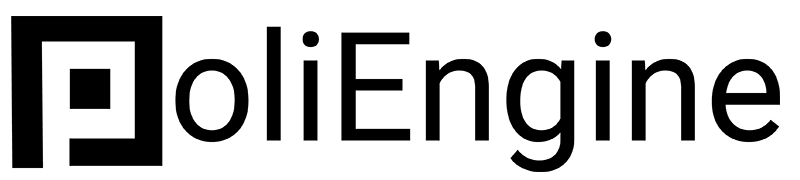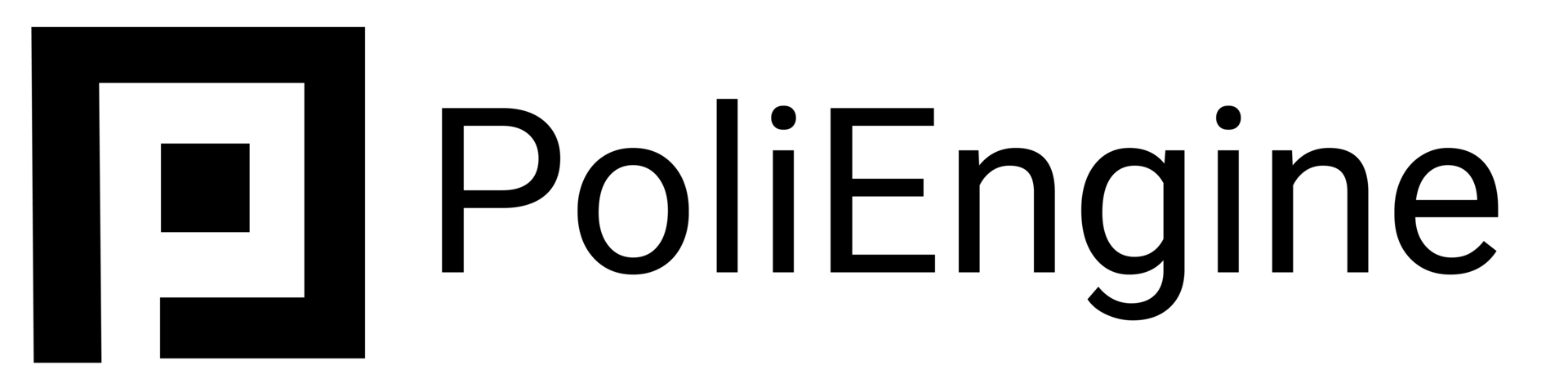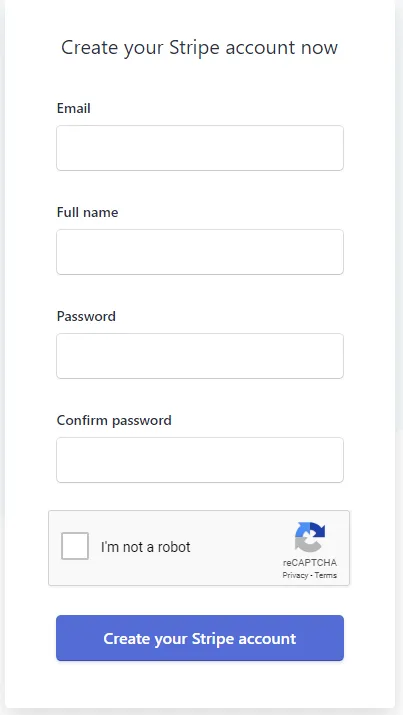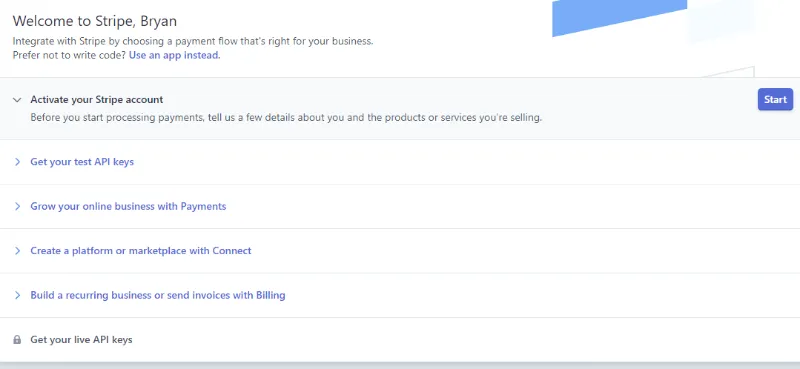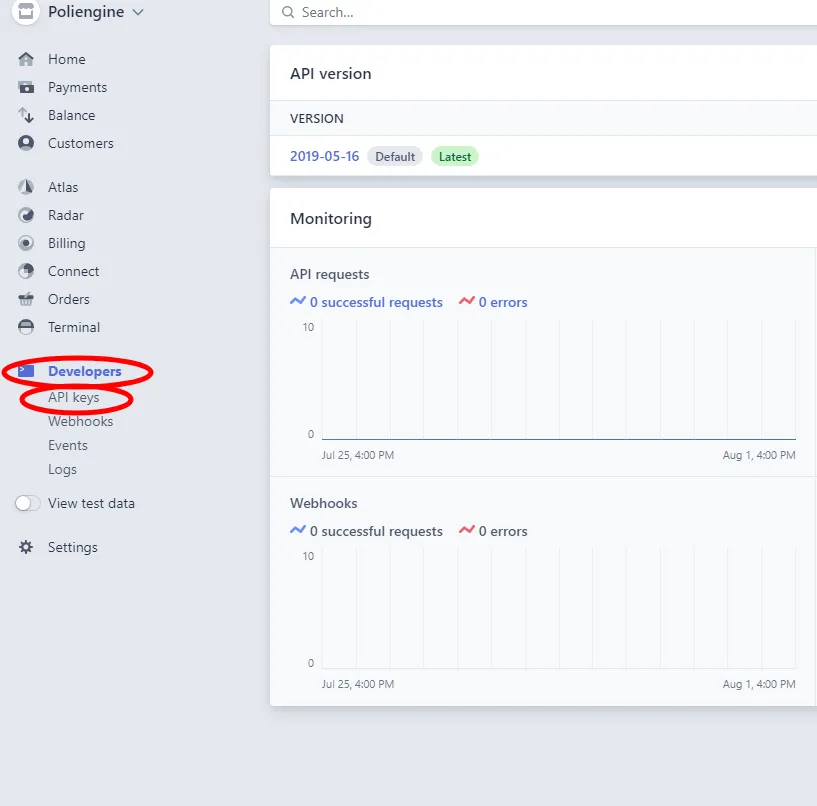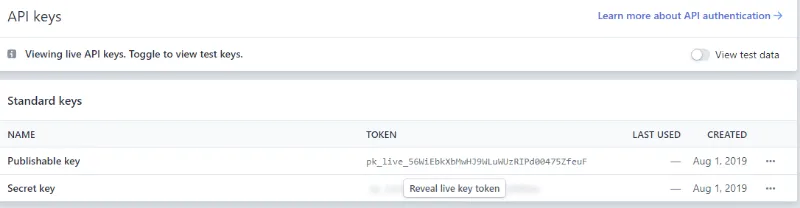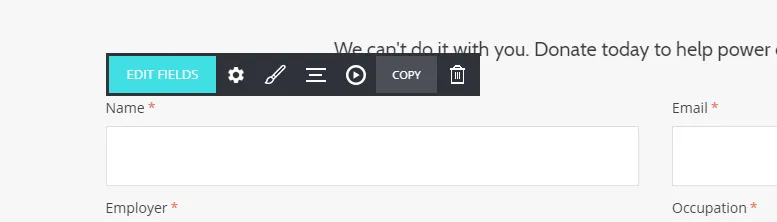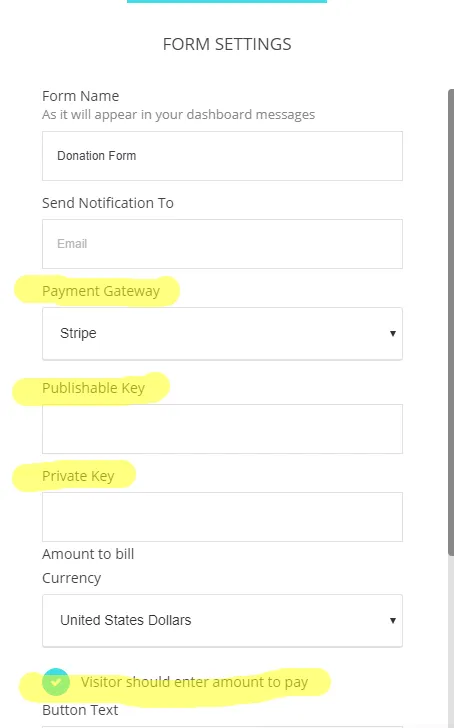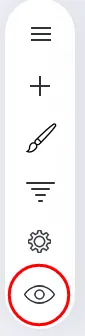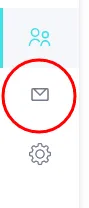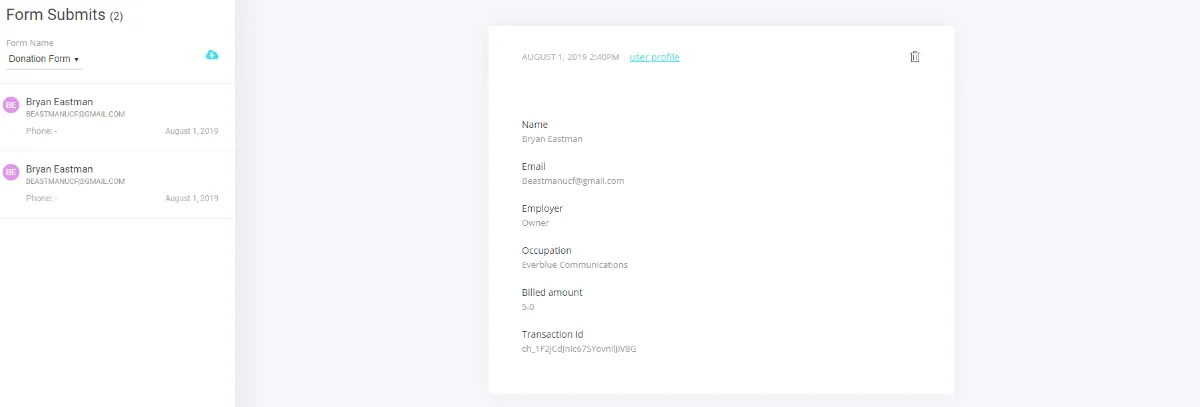Connecting to Stripe
Stripe is the easiest way to begin taking donations directly from your website. Here how to start doing that:
Begin by signing up at dashboard.stripe.com/register
You will now be taken to a page to choose between "Use the Stripe API" or "Use an app". Select "Use the Stripe API"
You will now be taken to the front page of your Stripe account. From here click the "Start" button to the right of "Activate you Stripe account"
You will now need to verify the email you gave them. Go to your email and select the "Confirm your Stripe email address!" email. Click the button that says "Confirm email address"
Reenter your email address and go back into your account. You'll now see the same page you saw before. Click on the "Start" button again.
Now it's time to enter the information for your campaign.
Business address: Enter your campaign address
Business Phone: Enter the phone number associated with your campaign.
Type of business: Select "Individual, sole proprietership, or single-member LLC" (there is no political organization choice)
Business website: Enter your campaign url
Business description: Briefly say your campaign name and what you're running for, it can be a sentence.
How long after paying will your customers typically receive their goods or services?: This is pointless for campaigns, unless you consider you winning your election the "goods and service" so just select within one day.
Legal Name: Enter the responsible parties legal name
Phone Number: Enter that persons phone number
Date of Birth: Enter that persons date of birth
Last 4 digits of Social Security: Enter the last 4 digits of the responsible parties social
Credit card statement details
This section is what people that donate to your campaign will see on their bank statements, so try to be as clear as possible.
Statement Descriptor: Enter the campaign name, e.g. "Sara Ramirez for Congress"
Support Phone Number: If people are confused about a statement, what number should they call to verify that this is a legitimate transaction?
Customer support address: What address should appear on their statements? If this is different than your campaign address enter that here.
Bank Details
Simply enter your routing and account number
Two-step authentication
Use a text message or verify via Google, whichever you'd prefer
Then finally, submit application.
Connecting to PoliEngine
You should be verified in minutes, once you are you need to connect Stripe to your donation form. Here's how you do that:
Getting your API Keys from Stripe
Now you are on the Stripe front page. Click on "Developers" on the left hand side and then click "API Keys"
Now that you're one the "API Keys" page and you'll find two letter series: a "Publishable key" and a "Secret key". These keys are how PoliEngine communicates to Stripe, so you'll need to copy and paste them into your form.
Which brings us to our next section:
Connecting your form
Go to your donation form and click on the Gear next to the "Edit Fields" button.
From here you'll bring up the donation form. From here you'll need to:
1.) Change the payment gateway from "Braintree" to "Stripe"
2.) Copy the "Publishable Key" from Stripe into the "Publishable Key" in PoliEngine
3.) Copy the "Private Key" from Stripe into the "Private Key" in PoliEngine
4.) Ensure "Visitor should enter amount t pay" is checked
Click outside of the settings and click "Save Changes" on the top of the screen. Now your forms are connected.
Test it before launch
Donate $5 to yourself to ensure the payment processing is going through.
Click the eye in the bottom and then click "SHOW IN NEW TAB" button on the top.
Now there are two places you need to check to ensure this went through. One is in Stripe itself, where you can see the total on the front page, as well as in Payments and Customers.
The second place you'll see it is in PoliEngine itself under the "Engage" tab at the top. In the Engage tab click on the email on the left hand side.
From here you will see everyone who has donated, with all of the information you asked for in the form.